Since a few versions ago it is possible to easily update WordPress, themes and plugins via the admin panel of your website. However, sometimes the update does not go well and you get an error. In this message we will go over a possible error and how you can resolve it. If you have problems that the message “Temporarily unavailable due to scheduled maintenance” remains visible, then you can take a look at the message about WordPress fixed in maintenance mode.
WordPress folder not writable error
The error that we are going to include in this message is the following: “Destination directory for file streaming does not exist or is not writable”. This error indicates that there is a problem with a (temporary) folder that WordPress wants to use during the update. Fortunately, the error can be solved quickly in most cases, and that is possible with the following options:
Walk through WordPress file permissions
A simple check that you must do is walk past your WordPress file permissions. It is possible that something went wrong somewhere and certain folders are not writable. Unfortunately this is not always the solution for the aforementioned error, but it never hurts to check them once. If this does not solve your problem, we will proceed to the next option.
The most common reason for the error is a misconfiguration. To resolve this, you must change the wp-config.php.
Because we are going to make changes to this in a WordPress file, it is recommended to make a backup first!
Open the wp-config.php file (for example by downloading via FTP) and see if you can find the following line:
define (‘WP_TEMP_DIR’, ‘path-to-folder’);
Herein, “path-to-folder” must refer to an existing folder on your server. If this path is not correct, change it to the correct path by, for example, changing it to ABSPATH. “wp-content /”. The code then looks like this:
define (‘WP_TEMP_DIR’, ABSPATH. ‘wp-content /’);
Can’t find this line in the file? No problem: you can add it yourself. It doesn’t matter where you put the line, as long as you put it BEFORE the piece / * That’s all, stop editing! Happy blogging. */ is doing. The most useful place in my opinion is at the top of the file, just before the database information.
After you have adjusted and saved your wp-config, php, you will have to upload it again to your website. Then you can try the update again and if everything went well it should now work without problems.
WordPress update still not possible
If the update still fails, then you can also try to deactivate all plugins. You can use this to check whether there is a plugin bothering you, for example, and stopping the update. Another option is to manually update WordPress. In that case, make sure that you first make a backup in case something goes wrong!
Finally, you also have the option to contact your web host. If you have chosen a good web hosting party, they will also be able to help you with this type of problem. Especially if you have selected a web host that focuses on WordPress and its support.