You can’t think of that, or there is a WordPress plugin for that. Unfortunately, plugins can also cause your WordPress website to become very slow. This is especially a risk if you use multiple plugins; each additional plugin represents a greater risk. That is why we are going to talk in this post about how to detect plugins that slow down your WordPress website.
It is a bit ironic, but you will need to install a WordPress plugin for it: P3 (Plugin Performance Profiler). Fortunately, after using it, you can remove the plugin again, so it won’t cause any additional problems. The plugin is unfortunately no longer kept up to date (last update> 2 years ago), but here it still worked perfectly on WordPress 4.6.1.
After you have installed the plugin, you can find it under Tools> P3 Plugin Profiler. On the page that now opens, you can click on the “Start scan” button. You will then be given the choice to perform an “Auto scan” or “manual scan”. In most cases, an auto scan is sufficient. In that case, the plugin itself chooses a number of pages to perform the tests on. Do you have a specific page that loads extra slowly? Then you can indicate that page via manual mode and the plugin will perform the tests on it.
Tip: Make sure you disable caching plugins before you run the tests. Caching can ensure that some results are not representative.
After you have selected the scan type, the plugin will perform the tests (this can take a while). During the process, your website will remain accessible to your visitors, so you don’t have to worry about that. Once the tests have been completed, the plugin will provide an overview of the heaviest plugins.
What to do with slow plugins?
Have you found a plugin that has a lot of influence on the speed of your website? Then you can do a number of things.
The first thing to look at is whether the plugin offers different functionalities. Sometimes you can switch off certain parts of a plugin when you are not using them. A good example of this is Jetpack. The plugin contains many different functionalities, of which you can easily disable the ones that you do not use. So look in the settings of the plugin if this is possible and, if so, then perform the test again to see if it affected.
Another option is to look for an alternative plugin. There are many different plugins available, so there is a good chance that you will find another one that meets your requirements. You can also look for a plugin without extras; every extra functionality that you do not even use, for example, has an effect on the loading time.
With the P3 plugin you can also compare different plugins. For example, if you have found multiple contact form plugins, you can install them all, run the P3 plugin and see which contact form has the least influence.
In this way you can sometimes find out that “that popular plugin that everyone uses” is not always the fastest. Often popular plugins are cluttered with different functionality that not everyone will need. In such a case, as discussed earlier, it may be wise to look for a plugin that is more focused on what you need.